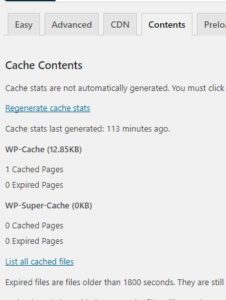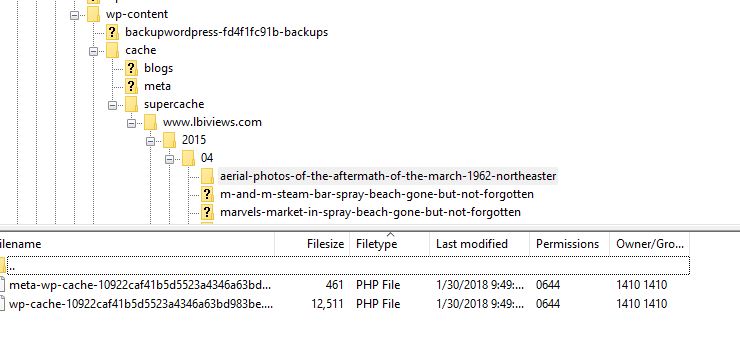Last Updated on January 19, 2020 by Christopher G Mendla
I am ramping up four sites on a shared host. It is inexpensive hosting so running four active sites plus another minor site is taxing the resources of the hosting. I tried using WP Super Cache but could not get the preload feature to work. I did get it working by doing the following.
Outline:
- Hosting is about $14/month from Westhost.
- I have one personal site that does not get any significant traffic. That is the main domain/site for the hosting.
- I have four other sites (blogs) that are starting to get traffic. The other four sites are under the main site. They live under a subfolder of the main site. Each is on it’s own domain.
- cPanel has been reporting faults and site-monitoring.net has been reporting the sites going down periodically throughout the day
I installed WP Super Cache on all of the sites. One of the key functions is the ability to preload the cache. That will create a static page for all of your posts and pages as well as taxonomy pages. This should speed up the page load times as well as reducing load on the server.
Problem:
Preloading did not seem to be working. When I looked at the control panel, I did not see anything cached. I had email notifications set. It would show an immediate start and then stop of the preloading.
When I looked at the files and folders via FTP, I should have seen cached pages at wp-content/cache/supercache/www.site.com. I did not see pages there for the four added sites. However, I did see the supercache files for the main domain of the site.
Some solutions offered involved disabling wp-cron. I wanted to see if there was another way.
WP Super Cache
Solution
There is a setting under cached delivery method for simple or advanced. When you set it to advanced, it uses .htaccess for the caching. There are a number of warnings that you can brick your site. The first priority was to download a copy of the existing htaccess. I then changed the settings for cached delivery method to advanced and saved the settings. I tried preloading the cache again and it worked. I was seeing the cached files in the supercache folder.
If Preloading is working, you should see the file in the /wp-content/supercache folder. They will look similar to the following:
Summary:
- Preloading is now working for all of the sites without disabling wp-cron.
- I’ll have to look at the stats and error reports over the next few days to see if this will buy me some time with the existing hosting arrangements.
- The WP Super Cache plugin worked fine for the main site but is did not work for the add on domains until I enabled the Expert cache mode.
- After 12 hours, the number of ‘site down’ messages and cPanel faults seems to have diminished significantly.